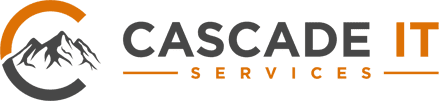Our devices play an essential role in our daily lives—whether for work, communication, or entertainment. However, a cluttered and disorganized device can reduce productivity, slow down performance, and cause unnecessary stress.
In this article, Cascade IT Services, based in Bend, Central Oregon, will guide you through the best ways to organize your device, boost efficiency, and improve digital management.
Why is Device Organization Important?
A messy and cluttered device can make it difficult to locate files, leading to wasted time and frustration. Proper organization enhances productivity, improves system performance, and helps maintain a stress-free work environment.
How Does Digital Clutter Impact Productivity?
Disorganized devices negatively affect productivity by:
- Making it harder to find important files or apps
- Slowing down system performance due to excessive storage usage
- Causing distractions with unnecessary notifications and apps
- Increasing stress levels by making work feel chaotic
By optimizing your device, you can work smarter, not harder.
Benefits of an Organized Device
Taking the time to organize your device offers several advantages:
- Improved efficiency – Quickly access files and applications when needed.
- Faster device performance – Freeing up space reduces lag and increases responsiveness.
- Reduced stress – A clutter-free system enhances focus and reduces frustration.
- Better security – Organized data makes it easier to implement security measures and backups.
Now, let’s explore eight effective ways to organize your device for maximum productivity.
1. Declutter Your Home Screen
Your home screen should be clean and functional. Here’s how to simplify it:
Remove Unused Apps
Go through your applications and delete those you no longer use. This helps free up storage space and reduces distractions.
Group Similar Apps
Use folders to categorize similar apps (e.g., “Work,” “Entertainment,” “Finance”). This makes navigation faster and keeps your home screen visually tidy.
Use a Minimalist Wallpaper
A clean, simple wallpaper reduces visual clutter and helps you stay focused on your tasks.
2. Organize Your Files and Folders
Set Up a Logical Folder Structure
Sort your files into well-labeled folders based on categories (e.g., “Work Documents,” “Personal,” “Projects”). This makes it easier to locate information when needed.
Use Descriptive File Names
Instead of vague names like “Document1,” use clear labels like “Project_Report_2024.pdf.” Adding dates or project names enhances searchability.
Regularly Delete Unnecessary Files
Schedule routine file cleanups to remove outdated or redundant files. This keeps your system optimized and clutter-free.
3. Optimize Your Email Inbox
A disorganized inbox can be overwhelming. Use these strategies to manage it effectively:
Create Folders and Labels
Sort emails into categorized folders such as “Clients,” “Receipts,” and “Projects.” Labeling emails ensures quick access to important messages.
Unsubscribe from Unwanted Emails
Reduce inbox clutter by unsubscribing from newsletters or promotional emails you no longer read.
Follow the Two-Minute Rule
If an email takes less than two minutes to respond to, handle it immediately. This prevents minor tasks from piling up.
4. Streamline Your Web Browser
A cluttered browser slows down efficiency. Optimize it with these tips:
Organize Bookmarks
Sort bookmarks into relevant folders and delete outdated links to keep your browser neat.
Use Browser Extensions Wisely
Keep only essential extensions to prevent your browser from slowing down.
Clear Cache Regularly
Clearing cached data improves browsing speed and frees up storage space.
5. Manage Your Passwords Securely
A well-managed password system enhances security and convenience.
Use a Password Manager
A password manager securely stores your credentials, allowing you to use strong, unique passwords without memorizing them.
Generate Strong, Unique Passwords
Avoid using the same password for multiple accounts. Use a combination of letters, numbers, and symbols to enhance security.
Enable Two-Factor Authentication (2FA)
Adding an extra layer of protection prevents unauthorized access to your accounts.
6. Control Notifications to Reduce Distractions
Constant notifications disrupt productivity. Here’s how to manage them:
Turn Off Unnecessary Notifications
Disable alerts from non-essential apps to minimize distractions.
Schedule Notification Checks
Set specific times to check messages instead of responding instantly throughout the day.
Use ‘Do Not Disturb’ Mode
When working on important tasks, enable ‘Do Not Disturb’ to block interruptions.
7. Set Up a Reliable Data Backup System
Protect your important files by implementing a backup strategy.
Use Cloud Storage
Cloud services like Google Drive or OneDrive provide secure, remote access to your files.
Enable Automatic Backups
Schedule regular backups to prevent data loss in case of system failure.
Maintain Multiple Copies of Important Files
Store crucial data in multiple locations (external hard drive, cloud storage) for added security.
8. Maintain Your Device’s Performance
Routine maintenance keeps your device running efficiently.
Update Software Regularly
Keep your operating system and apps up to date to benefit from the latest features and security patches.
Run Regular Virus Scans
Use trusted antivirus software to scan for malware and potential security threats.
Physically Clean Your Device
Dust and dirt can affect hardware performance. Clean your device regularly to prevent overheating and damage.
Final Thoughts
Taking the time to organize your device improves productivity, reduces stress, and enhances overall efficiency. Start with small steps—decluttering your home screen, organizing files, or optimizing notifications—and gradually implement more strategies.
At Cascade IT Services in Bend, Central Oregon, we specialize in IT solutions to enhance your digital experience. If you need professional guidance on optimizing your devices, contact us today for personalized support.
Disclaimer: This blog post is for informational purposes only. While we strive to provide accurate and up-to-date advice, individual needs may vary. Cascade IT Services is not responsible for any data loss, security breaches, or performance issues resulting from the implementation of these recommendations. For expert IT solutions tailored to your specific needs, consult a professional.